|  |
Jaige is designed to make programming AIs for games
easier and faster. It is ideal for an educational environment,
where the focus can be placed on artificial intelligence methodology
instead of game development. It is also a fun project for those
looking to program for fun in a competitive environment. Jaige
offers:
- Simple
interfaces to writing AIs for games.
- An assortment of games for learning various AI approaches.
- Competitive modes for a single classroom.
- Competitive modes for all users.
- Statistics on AI efficiency.
Even if you are not a software person, you can still download and play all of the games, including AIs developed by others.
|
|
Hex 0.0.11 released! Ataxx 0.0.1 Released!
|
|
MAJOR CHANGES
The AI class has been changed to a more traditional interface. The original methods that had to be implemented were static. This is no longer the case. This forces any AI implementation to override these methods. In addition, two new methods have been added, initialize() and uninitialize(). These are used to load and unload and fields, memory, databases, etc. This was the solution to the problem of constructing multiple AIs with large memory footprints. Now we can construct the class without loading as large of a footprint.
The second big news is the release of Ataxx 0.0.1. The good news is that AIs can be developed for it now, even though it is not 100% completed. The majority of the work that remains, is graphical, as well as a few more sample AIs. Release 0.0.1 has MiniMax1, and MiniMax2 that use a simple minimax tree that bases its move on the best possible score. MiniMax1 looks at every possible move and gets the score for each move. It then chooses the highest scoring move, or randomly picks one of multiple highest scoring moves. MiniMax2 does the same thing, except it looks 2 moves into the future. It isn't quite what I wanted, but it beats MiniMax1 90% of the time.
The javadocs have been updated with the AI changes. There are a few more minor changes to Hex that will be made. None of them significant to AI development. More testing is still required.
|
|
Posted by rrtaft on August 9th, 2007
|
|
|
Several bugs have been fixed. Testing continues on Hex and the Jaige API. Assuming no more bugs are found, and no major changes are made, Hex will reach its first official release shortly.
|
|
Posted by rrtaft on July 25th, 2007
|
|
Hex is ready for the testing phase. Testers are desired to beat on the software to find bugs. Java Developers are also desired to test the AI plugin features. It is not too complicated to write an AI for Hex. All that is needed is some basic Java skills. A new feature was added to the Help menu that will allow the user to easily create the class they need to start with to write the AI.
In other news, the switch from the old layout to the new layout in Hex, has exposed a weakness in PredictiveAI. When it plays itself, it wins 75% of its horizontal games, and only 25% of its vertical games. This is caused by the algorithm used to determine the shortest path across the board. SimpleAI and DefensiveAI are affected some, at 56% horizontal wins vs 44% vertical wins.
|
|
Posted by rrtaft on July 9th, 2007
|
|
|
With the release of Jaige 0.0.8, BridgeBuilder has been changed to Hex. There are some changes to the game, but if you have already created an AI for BridgeBuilder, it will take minimal changes to get it working into Hex. Package names have changed, which is the most important part. jaige.games was moved to jaige, and jaige.bridgebuilder was moved to jaige.games.hex.
|
|
Posted by rrtaft on July 4th, 2007
|
|
|
Stop AI development! Major changes ahead!
|
|
  I came across this link today: http://www.wikihow.com/Play-Hex. I began to wonder if I had remembered the game correctly. Whether I did remember it correctly or not, I have come to the conclusion that the way it is now, is wrong. The first major difference I noticed is in the images to the right. In both images, (4,4) has (3,5) to the lower left. The blue hexes are different. In one, (5,5) has (5,6) to the lower left, while the other has (4,6). Which one is right?
I came across this link today: http://www.wikihow.com/Play-Hex. I began to wonder if I had remembered the game correctly. Whether I did remember it correctly or not, I have come to the conclusion that the way it is now, is wrong. The first major difference I noticed is in the images to the right. In both images, (4,4) has (3,5) to the lower left. The blue hexes are different. In one, (5,5) has (5,6) to the lower left, while the other has (4,6). Which one is right?
  (4,4) - (3,5) = (1, -1)
(4,4) - (3,5) = (1, -1)
(5,5) - (4,6) = (1, -1)
(5,5) - (5,6) = (0, -1)
From this point of view, the last subtraction is out of place. I knew this and thought it was an added twist to the game that the AI developers would have to discover. As long as they discovered this, it really had no harm in the AI and how it works.
 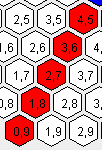 The middle set of screenshots is an example of inverting (x,y) to (y,x) in the current version. The bottom set of images is also an example of inverting (x,y) to (y,x) but is from the Hex game. Notice how the middle set are very different. The bottom set are symmetrical. Programatically, I am not 100% certain it makes a huge difference. In light of the fact that there is a real game out there called Hex, and the fact that it is more symmetrical, I have decided to change to that layout. The middle set of screenshots is an example of inverting (x,y) to (y,x) in the current version. The bottom set of images is also an example of inverting (x,y) to (y,x) but is from the Hex game. Notice how the middle set are very different. The bottom set are symmetrical. Programatically, I am not 100% certain it makes a huge difference. In light of the fact that there is a real game out there called Hex, and the fact that it is more symmetrical, I have decided to change to that layout.
I have also decided to rename the game to Hex. There will be some graphical changes, most of which are already complete, as well as some additions to the GUI. The biggest changes will come in moving the package and class names from bridgebuilder to hex, as well as all references on the website.
|
|
Posted by rrtaft on July 1st, 2007
|
|
The website is ready to upload AIs to the server.
BridgeBuilder seasons run every night at 1:00 AM EDT.
There are 4 AIs that I developed just for show.
I am expecting a college level engineer to be able to rank somewhere between RandomAI and DefensiveAI.
A professional should be able to meet or beat PredictiveAI with some effort.
If someone is able to beat it, I'll develop a stronger one.
I am willing to do $CASH$ prizes if I can get some donations.
I haven't decided whether to do TicTacToe3D next, or Attaxx.
TicTacToe3D would be a good edition for the less experienced developer to attempt.
BridgeBuilder has minor additions left, and no known bugs.
It will be finished within the next few weeks and released.
You can still develop on the version that is currently available (0.0.5).
|
|
Posted by rrtaft on June 23rd, 2007
|
|
|
This project is in it's early phase. While BridgeBuilder is
currently the only game available, development on the back end is still
in progress. Once the back end reaches it's first milestone, the
first official release will be published. Following that point,
more games will follow.
|
|
Posted by rrtaft on June 4th, 2007
|
|
|  |
Jaige: 0.0.11
Hex: 0.0.11
Ataxx: 0.0.1
|
|

